Troubleshooting Connection to the Storage Service¶
storageN
The use of
storageNwithin these documents indicates that any storage platform can be used.- Current available storage platforms:
storage1
storage2
Windows troubleshooting¶
Open the Windows Powershell.
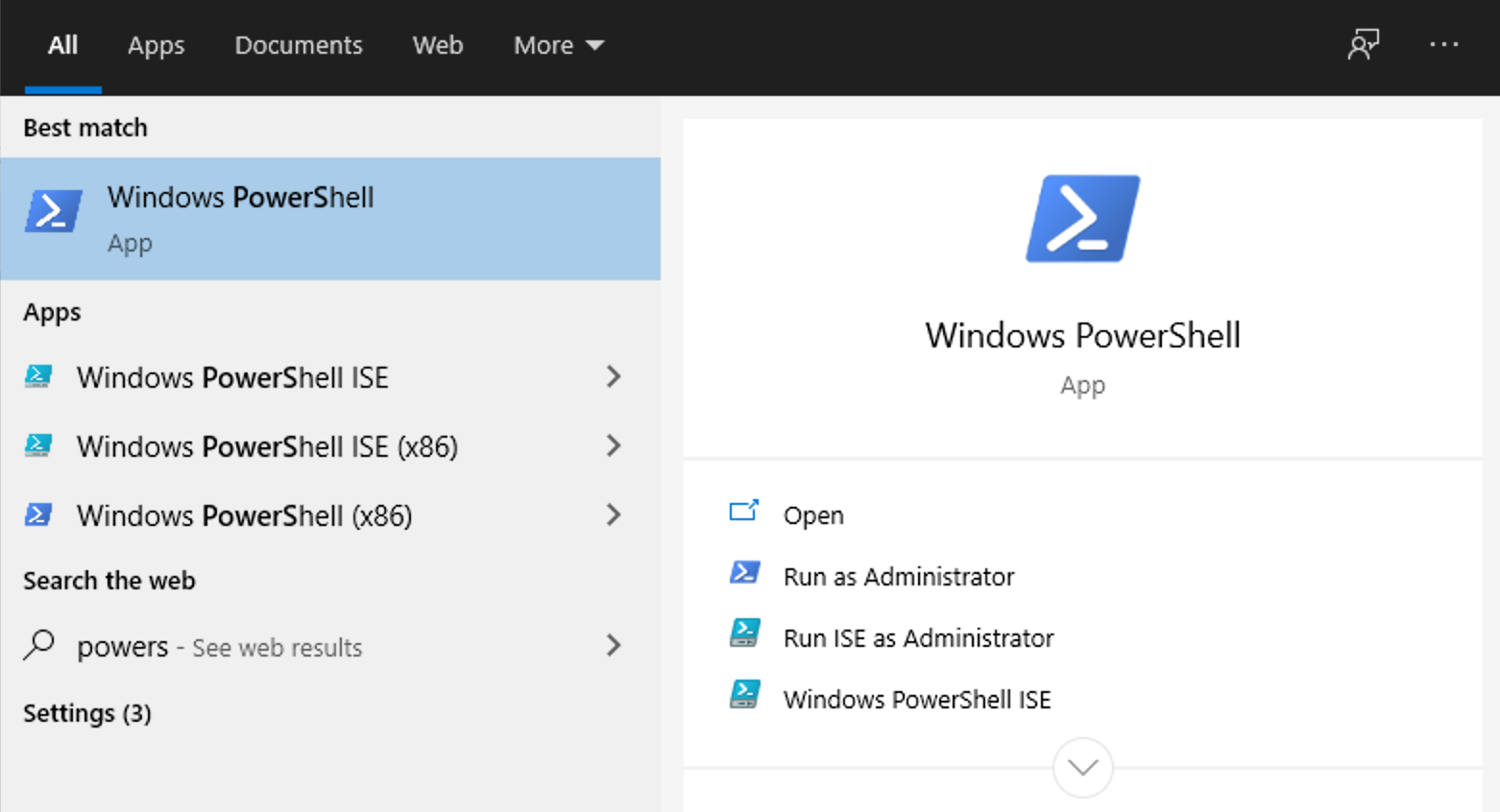
Enter the following command to perform a connection test to the storage service
Test-NetConnection -Port 445 -InformationLevel "Detailed" -ComputerName "storageN.ris.wustl.edu"
Please be patient as the test may take a few minutes to complete.
A result of TcpTestSucceeded : True indicates that a network connection to the storage service
succeeded
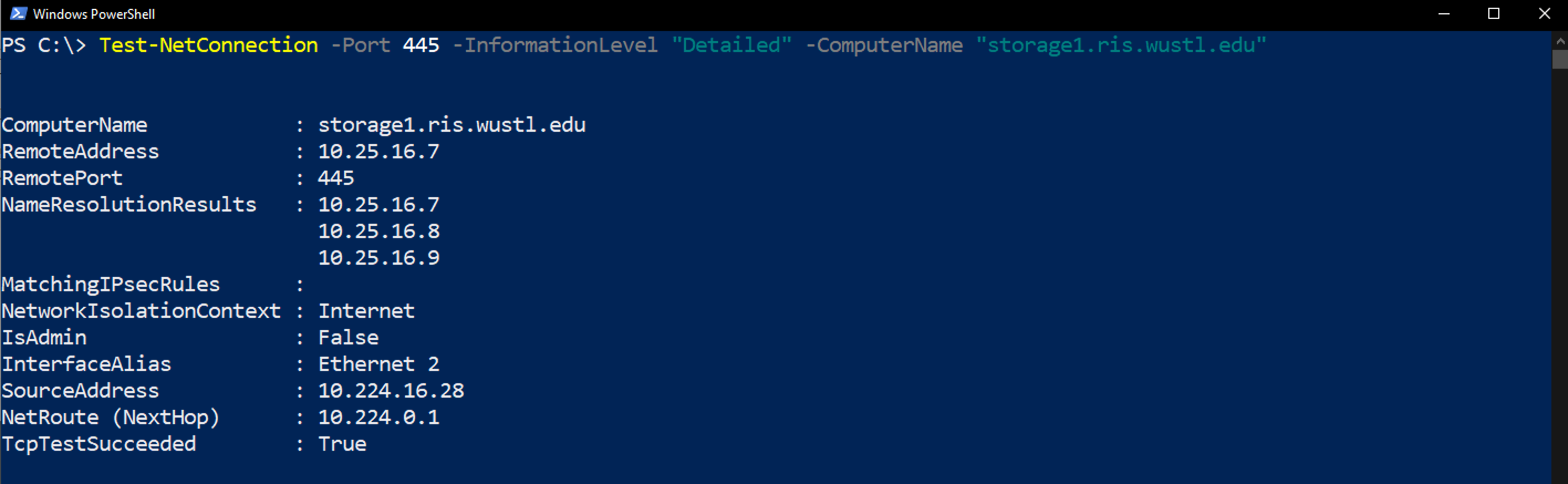
If you are experiencing problems with accessing your storage allocation on your Windows computer and the above test returned
a TcpTestSucceeded : True result - please contact our Service Desk for further assistance.
If the above test fails with a result of TcpTestSucceeded : False
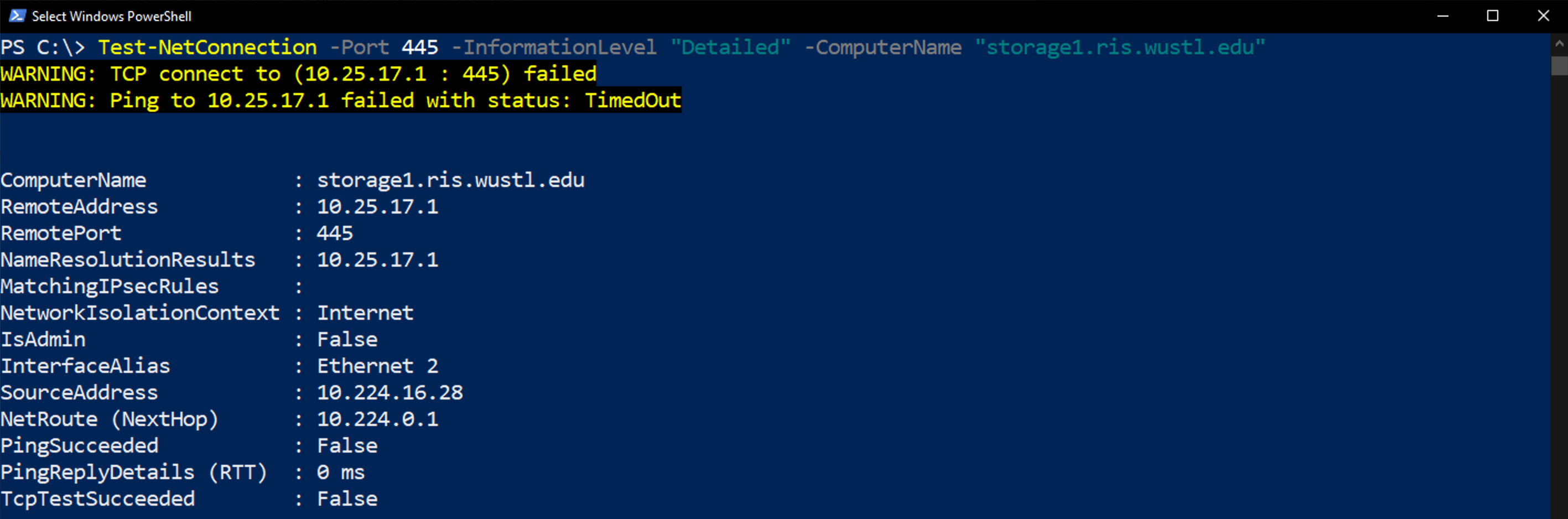
Please contact WUIT Support or your local network administrator for more help.
Mac and Linux troubleshooting¶
Open a terminal and enter the command to perform a connection test to the storage service
nc -vz storageN.ris.wustl.edu 445
Please be patient as the test may take a few minutes to complete.
If the test is successful, the following result will appear

If you are experiencing problems with accessing your storage allocation on your Mac or Linux computer, and the above test was successful - please contact our Service Desk for further assistance.
A failed test will result in the following

If the test returns a failed result, please contact WUIT Support or your local network administrator for more help.
