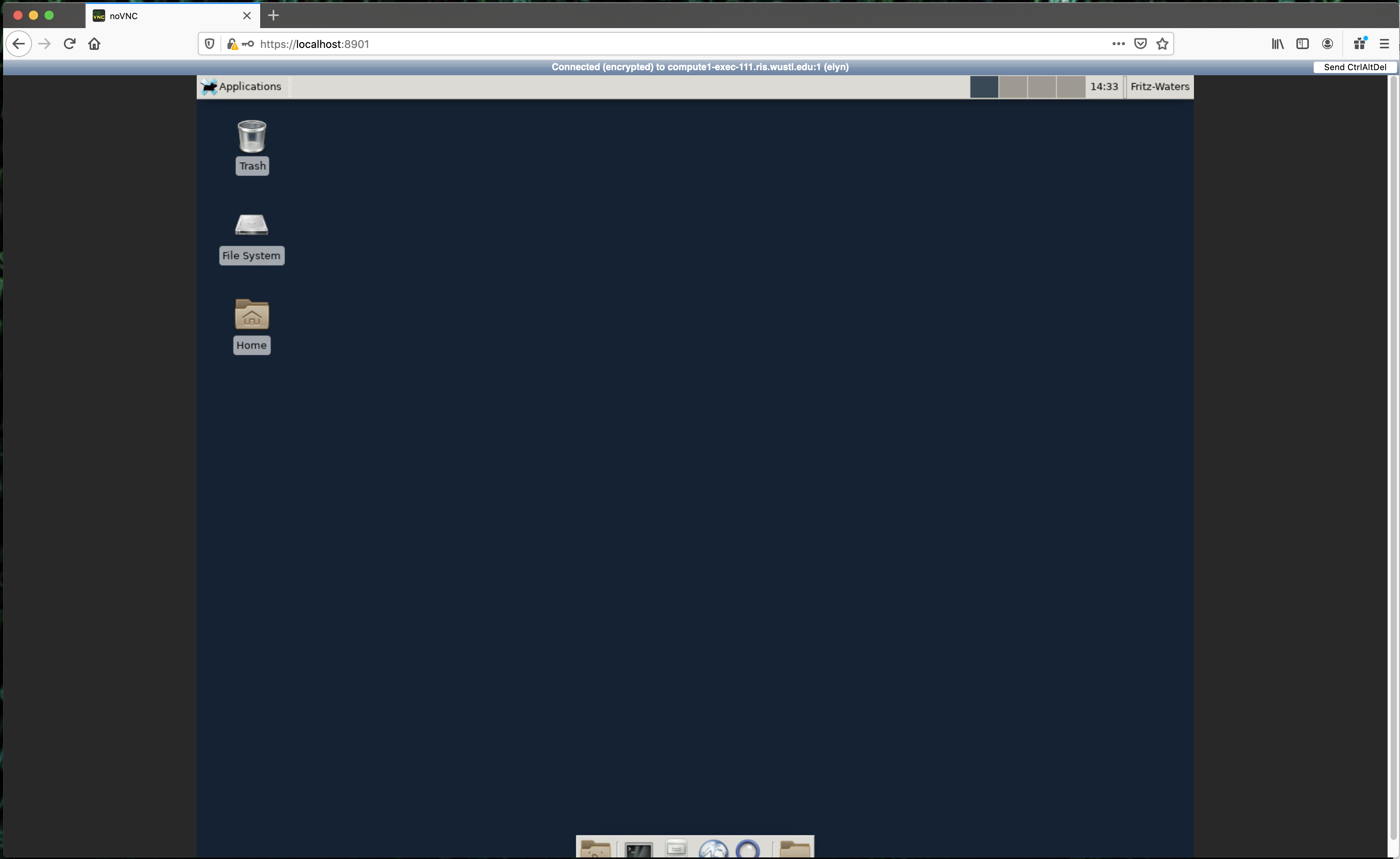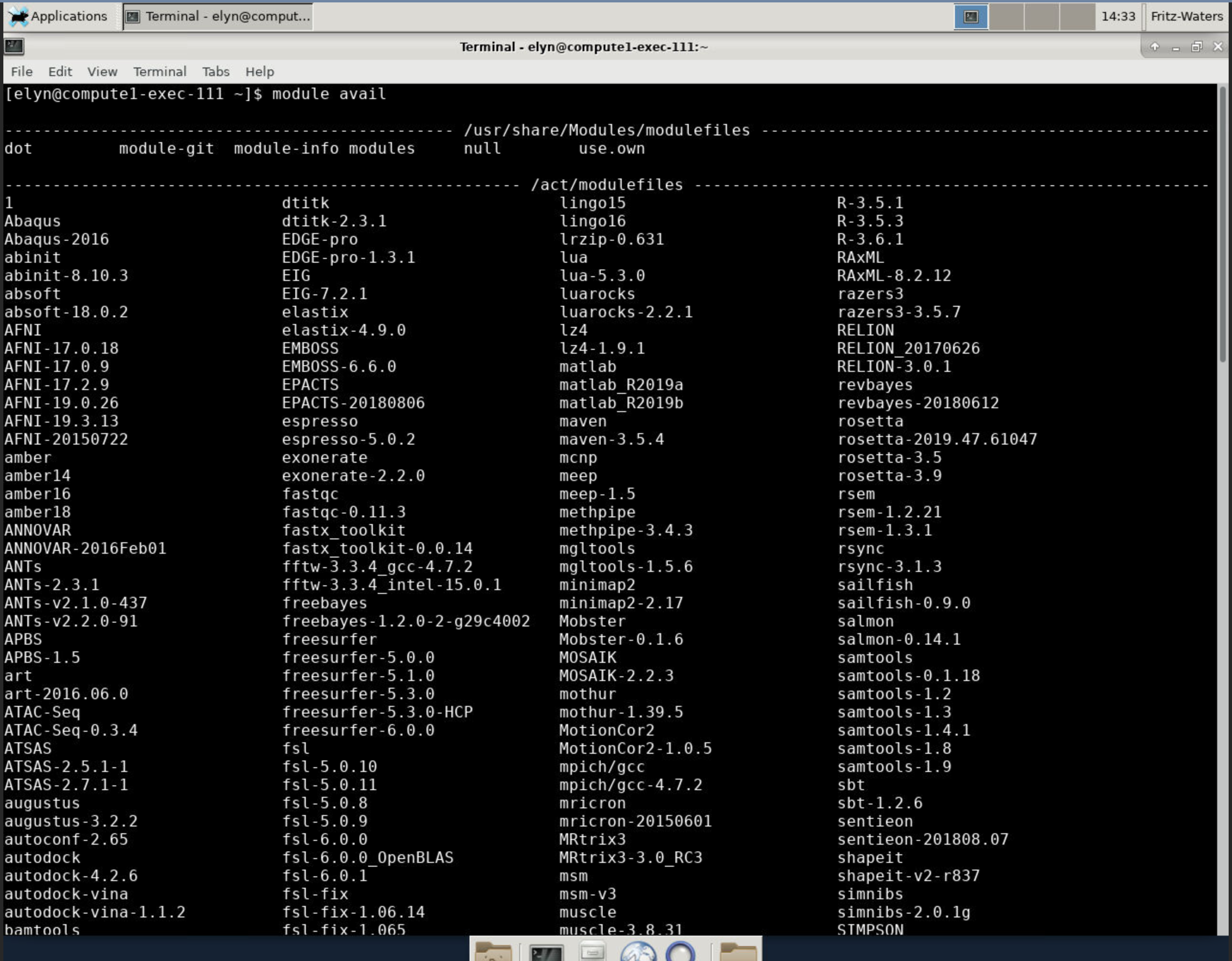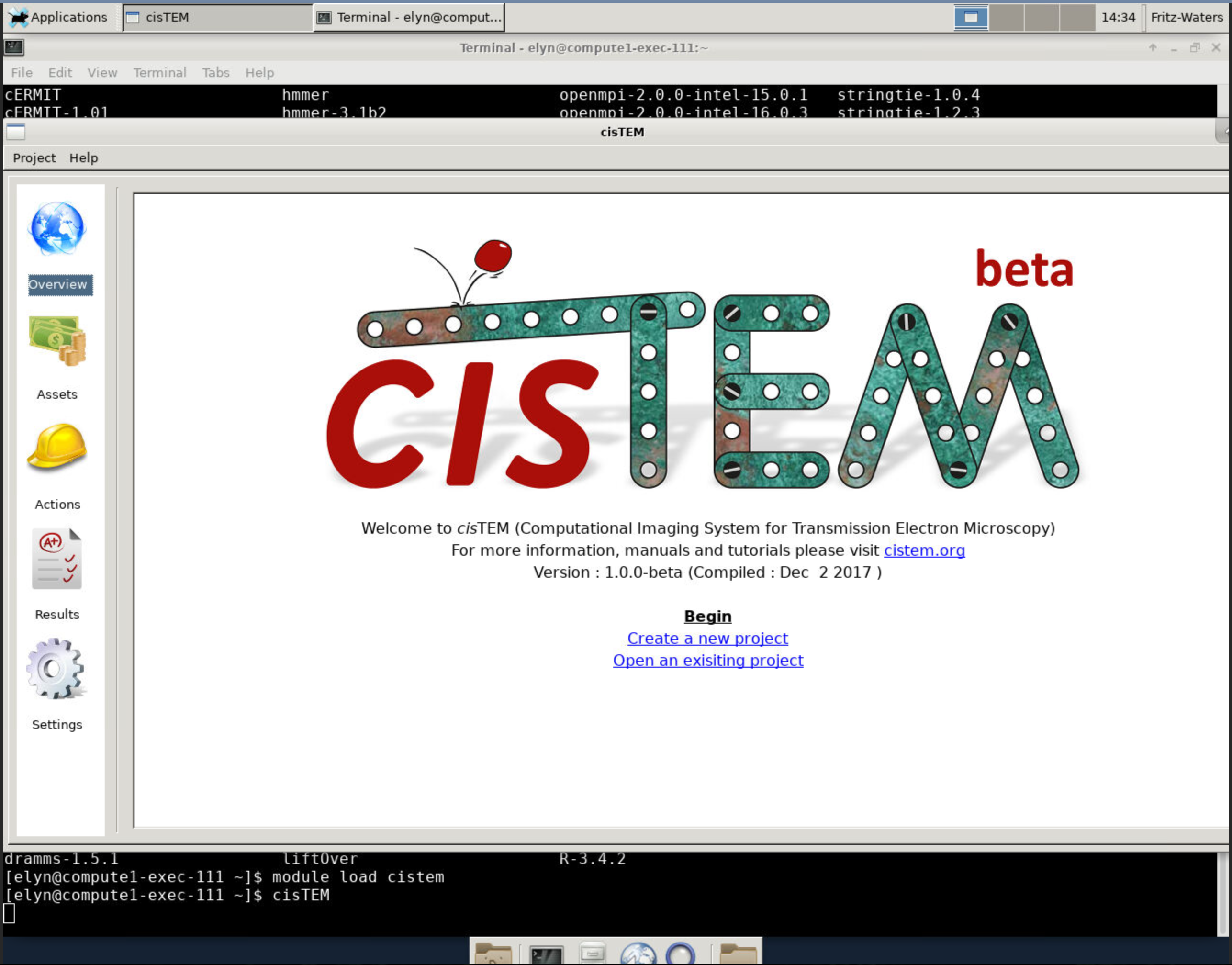Port Forwarding To Access a GUI¶
Compute Resources
Have questions or need help with compute, including activation or issues? Follow this link.
Video¶
Start Up GUI Docker¶
This works with any docker image that uses noVNC or other software that produces a server-like connection to the GUI through a web browser.
In this example, we will use the RIS THPC GUI to demonstrate.
Start up your image like you would otherwise.
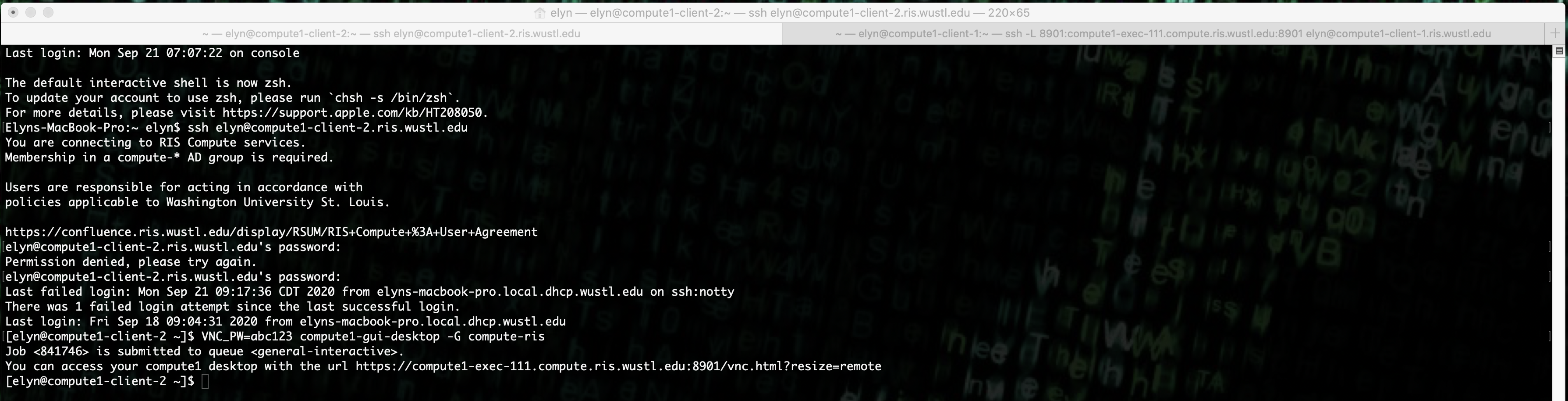
Connect With Forwarding¶
Once you have the exec node that the job is running on, you then ssh directly to that node using the following ssh command.
ssh -L 8080:compute1-exec-N.compute.ris.wustl.edu:8901 wustlkey@compute1-client-X.ris.wustl.edu
Where 8080 is the local port you select and 8901 is the port used when running the GUI job, N is the exec node number the job is running on, and X is simply whichever client you choose to use.
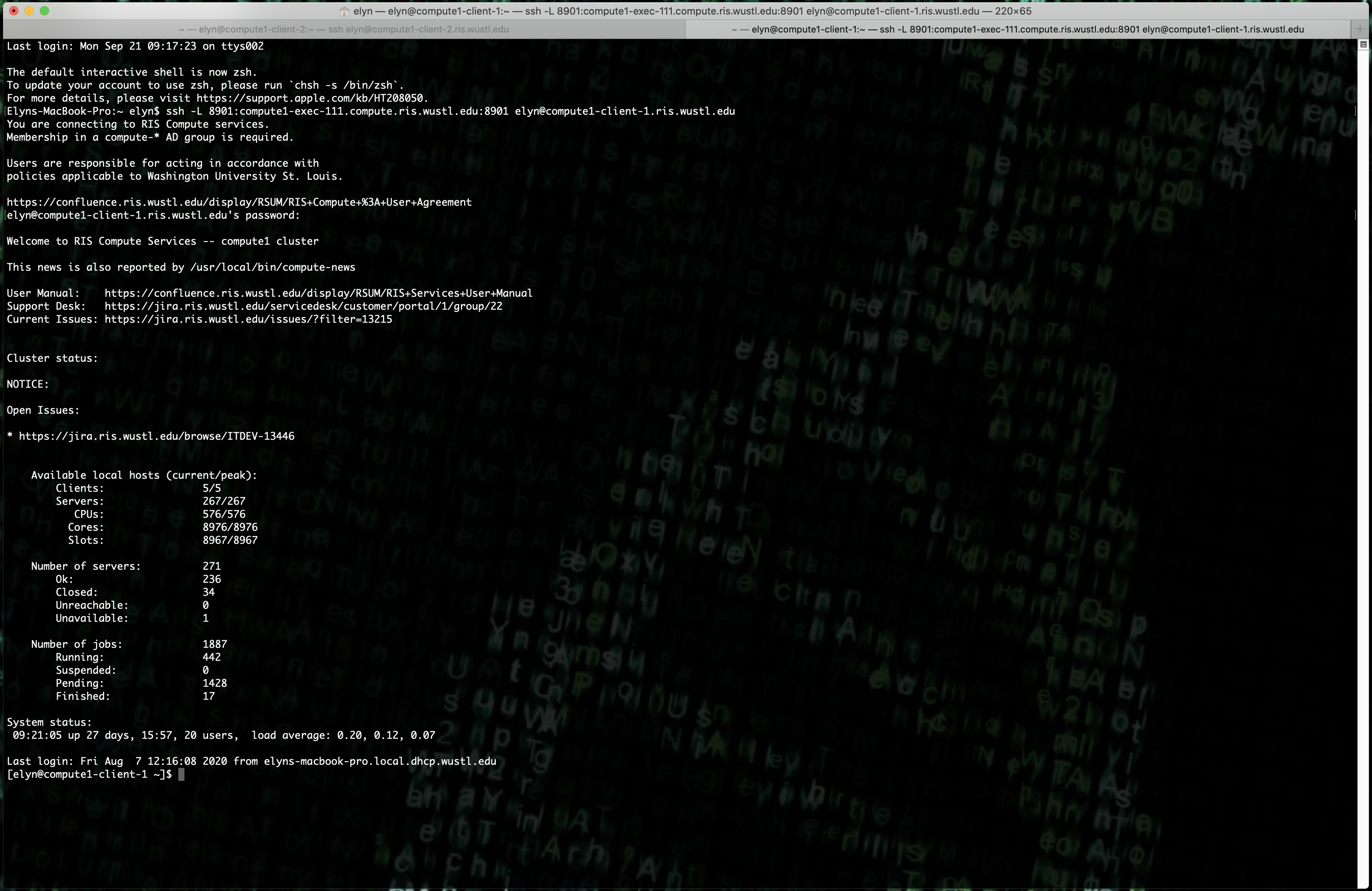
Connect Via Browser¶
Once the forwarding is set up, you can connect to the GUI through a web browser like normal, only now you use
https://localhost:8080where 8080 is the port you chose.
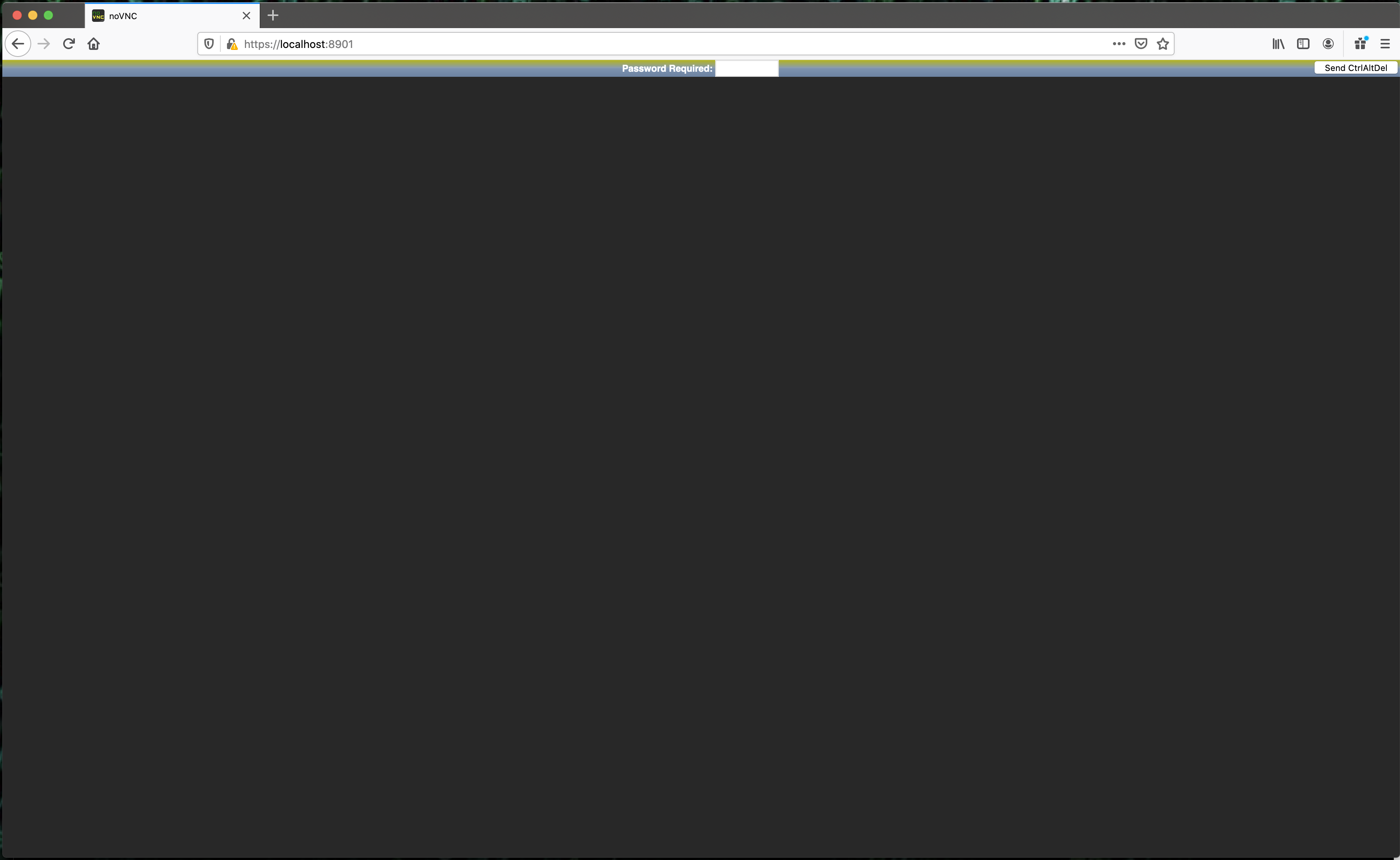
Now you have access to your GUI just like you would connecting directly to the exec node via a web browser.