Moving Data From CHPC with smbclient¶
Overview¶
This document serves as a guide for current CHPC users who wish to transfer data to RIS storageN.
storageN
The use of
storageNwithin these documents indicates that any storage platform can be used.- Current available storage platforms:
storage1
storage2
Prerequisites¶
Meet the assumptions listed for accessing storageN.
A CHPC account with access to the data node.
A user account for RIS storageN and compute1 services.
Transferring data from CHPC to storageN¶
This guide will provide a demo transfer of a 1 GB file from the CHPC scratch folder to RIS storageN.
The file in question is named file_1.bin and is located in the CHPC scratch folder
/scratch/stahan.
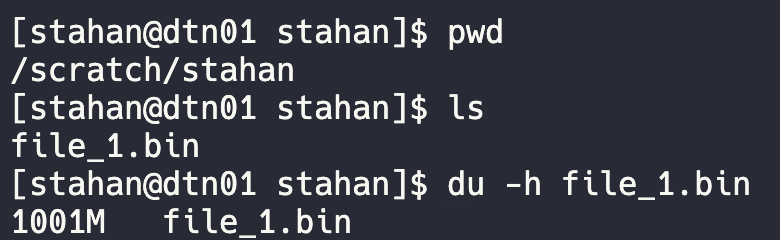
The goal is to transfer the file to a folder in the RIS storageN Active directory named chpc_data.
I. Connecting to the CHPC Data Node¶
Open a terminal session and connect to the CHPC Data Node.
ssh USERNAME@dtn01.chpc.wustl.edu
Where USERNAME is your CHPC username. For more information on connecting via the terminal, including
required software, please reference the compute quick start page.
II. Connect to storageN using smbclient¶
a. Create a file to store smbclient credentials in your home directory.
touch ~/.smb_creds
b. Enter the following into the ~/.smb_creds file using your text editor of choice, substituting
WUSTL KEY ID and WUSTL KEY PASSWORD with your own WUSTL Key credentials.
username = WUSTL KEY ID
password = WUSTL KEY PASSWORD
domain = ACCOUNTS.AD.WUSTL.EDU
c. Use smbclient to connect to your storageN allocation replacing WUSTL_KEY with the
WUSTL Key that the storage allocation belongs to (e.g., a PI).
smbclient -A ~/.smb_creds -m SMB3 //storageN.ris.wustl.edu/WUSTL_KEY
You will be greeted with the smbclient prompt

II. Transfer files of interest to storageN¶
In the smbclient prompt, navigate to the local directory on CHPC in which your file of interest resides using
lcd.
lcd /scratch/stahan
Navigate to the destination folder using the cd command.
cd Active/chpc_data
The chpc_data folder is currently empty. This can be verified with the ls command.

Using the put command, The file can be ‘put’ from CHPC to RIS. The syntax for the put command is
put <local file name> [remote file name]
put file_1.bin file_1.bin
This command will transfer file_1.bin from the CHPC scratch folder to RIS storageN and save the file as
file_1.bin

The 1 GB file transferred at ~ 80 MB/s and is now located in RIS storageN. This can
be verified again using the ls command.

References¶
smbclient manual https://www.samba.org/samba/docs/current/man-html/smbclient.1.html
