RStudio¶
Compute Resources
Have questions or need help with compute, including activation or issues? Follow this link.
storageN
The use of
storageNwithin these documents indicates that any storage platform can be used.- Current available storage platforms:
storage1
storage2
Docker Usage
The information on this page assumes that you have a knowledge base of using Docker to create images and push them to a repository for use. If you need to review that information, please see the links below.
Docker Basics: Building, Tagging, & Pushing A Custom Docker Image
Image Details¶
Docker image hosted at ghcr.io/washu-it-ris/rstudio
noVNC (https://novnc.com/info.html)
RStudio (https://rstudio.com/)
Optional: Seurat (https://satijalab.org/seurat/)
Initial Setup¶
R installs a default set of packages during installation. The list of installed packages can be viewed in the lower right pane of RStudio, with currently active packages indicated with a checkmark.
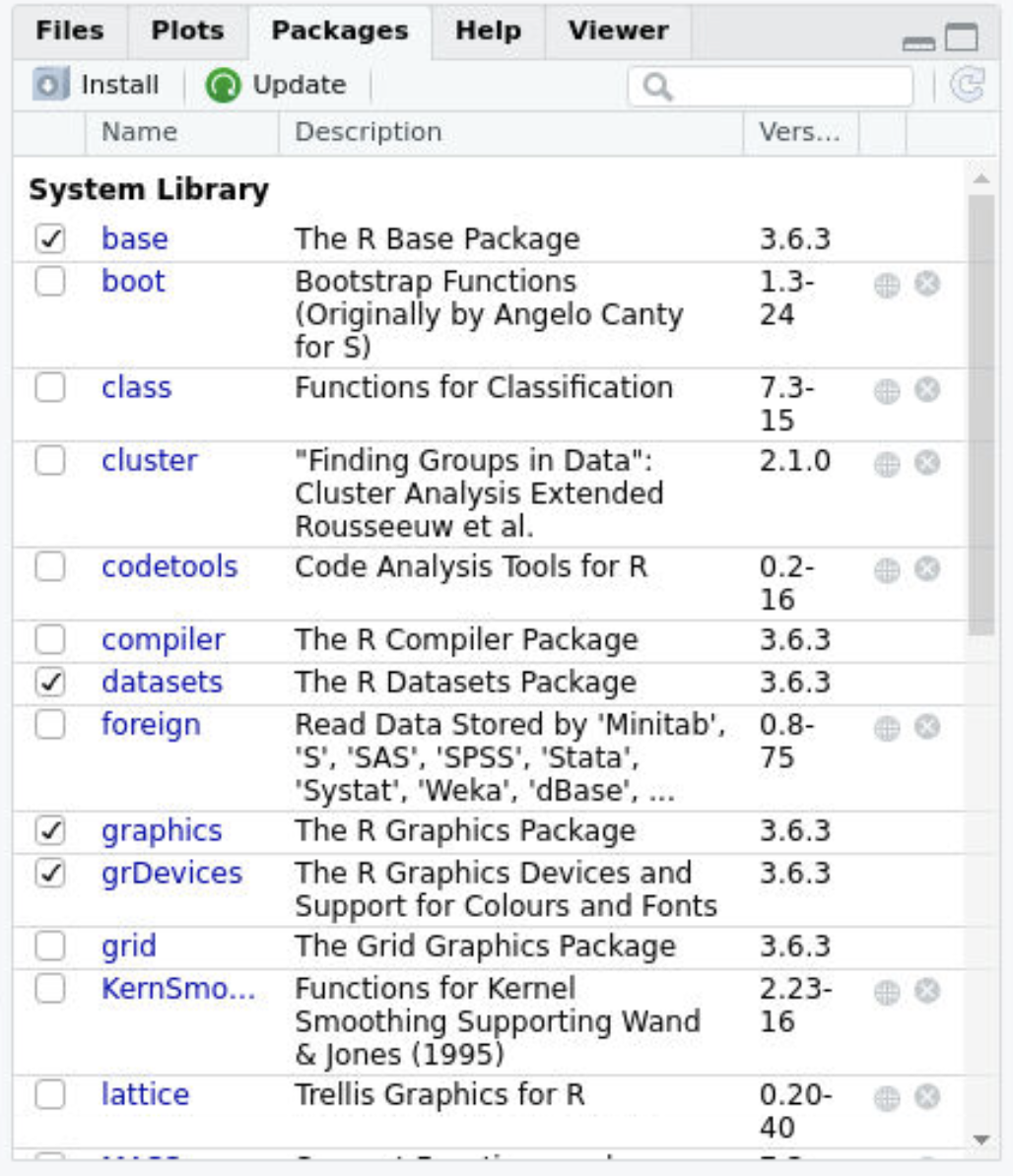
If you wish to install additional packages, you can do so by first creating a
file in your home directory called .Rprofile, if it doesn’t already exist.
This file will be loaded automatically when RStudio starts.
> touch ~/.Rprofile
Next, create a folder to host your additional R packages. In the example below,
the R packages will be stored in a folder named R_libraries in the Active
folder of your storage allocation.
Storage Allocation Name
Make sure to replace ${STORAGE_ALLOCATION} with the same name as the
name of your storage allocation.
mkdir /storage1/fs1/${STORAGE_ALLOCATION}/Active/R_libraries/
Backup an existing .Rprofile file if you have one.
mv ~/.Rprofile ~/.Rprofile.bak
Create a new .Rprofile file to store your additional R packages in storage1.
cat <<EOF > $HOME/.Rprofile
vals <- paste('/storage1/fs1/${STORAGE_ALLOCATION}/Active/R_libraries/',paste(R.version$major,R.version$minor,sep="."),sep="")
for (devlib in vals) {
if (!file.exists(devlib))
dir.create(devlib)
x <- .libPaths()
x <- .libPaths(c(devlib,x))
}
rm(x,vals)
EOF
Now that the .Rprofile file is created, you can install additional R
packages using install.packages(). Please see
https://www.rdocumentation.org/packages/utils/versions/3.6.2/topics/install.packages
for more information.
Interactive GUI Session¶
Interactions GUI sessions are done via the
Custom noVNC Imageapplication in Open On Demand (OOD).You can find out more about OOD here: Compute Quick Start.
- There are two fields beyond the basics that will need information specific to this image.
Environment Variables
Docker Image
Environment Variables¶
This information should be space separated in the field.
PASSWORD=password
- Optional variables
- GUI display size. This can be changed with the following variables.
Width default: 1024
Height default: 768
DISPLAY_WIDTH=<width> DISPLAY_HEIGHT=<height>
Docker Image¶
ghcr.io/washu-it-ris/rstudio:<tag>
RStudio Docker Tag
The <tag> will refer to the version of RStudio in the Docker container.
Please click here to see a current list of
available RStudio versions and their corresponding Docker images.
Fill out the rest of the fields with the appropriate information (explained in the quick start).
Launch the job through the methods described in the quick start.
Once in an interactive RStudio session using the following command:
> rstudio
You should now see the RStudio GUI
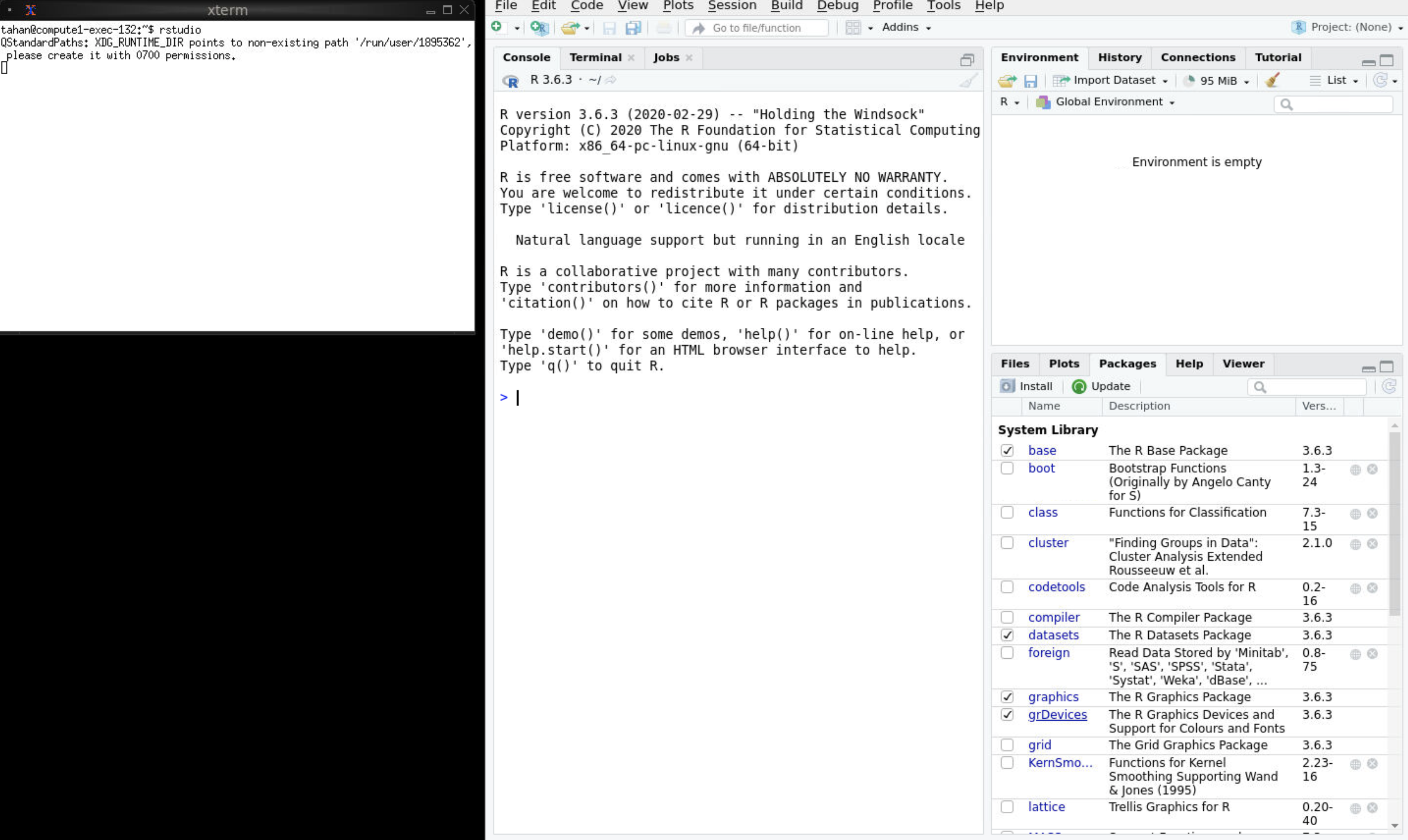
Note
You can safely ignore XDG_RUNTIME_DIR and Session version X does
not match server version X warnings that may appear when starting RStudio.
Interactive Command-Line Session¶
If you wish to use R in an interactive command-line session, you can do so with the following commands.
export LSF_DOCKER_VOLUMES="/storage1/fs1/${STORAGE_ALLOCATION}/Active:/storage1/fs1/${STORAGE_ALLOCATION}/Active"
bsub -Is -q general-interactive -a 'docker(ghcr.io/washu-it-ris/rstudio:<tag>)' /bin/bash
Availability Through Open On Demand (OOD)¶
Currently there are limitations on the version of RStudio that can be made available through a stand alone Docker image.
This can cause an issue with some packages.
- RStudio is available through the THPC platform, available in OOD.
Interactive Application: RStudio¶
Start an instance of RStudio (interactive application: RStudio) in OOD.
RStudio will start at time of launch.
Interactive Application: Custom noVNC Image¶
Start an instance of Custom noVNC Image in OOD denoting the preferred RStudio image and tag.
Launch the session and enter rstudio in the terminal.
RStudio using THPC¶
Start an instance of THPC (interactive application: Compute RIS Desktop) in OOD.
Load and launch RStudio-server through the terminal.
module load RStudio-Server
rstudio-server start
- After launching RStudio, you need to open a new shell.
Right click in the noVNC window.
Select “Application” > “Shell” > “Bash”
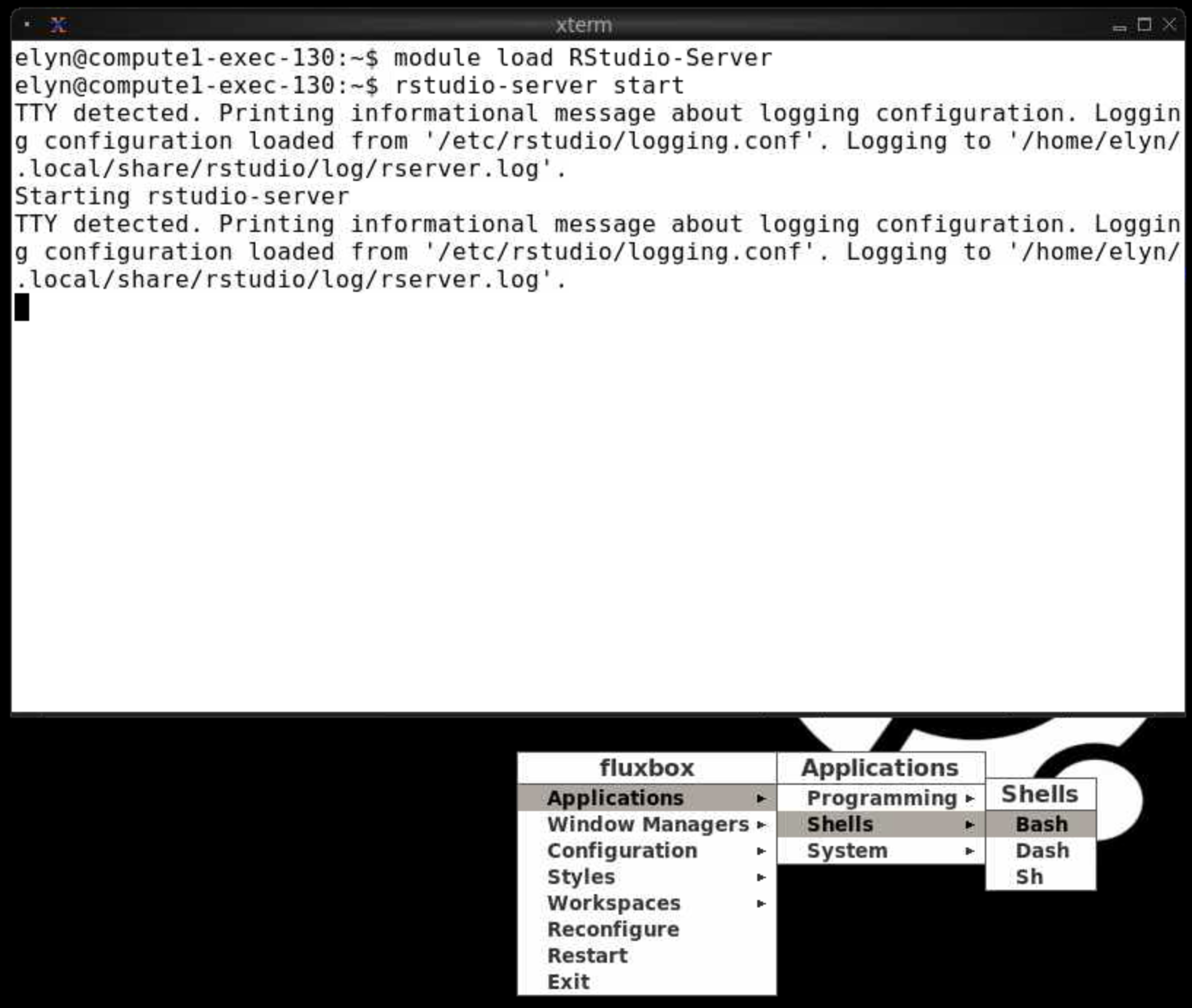
Finally, you need to load and launch Firefox, connecting to RStudio, in the new shell.
module load Firefox
firefox http://localhost:8787
Extending the RStudio Docker Image¶
The steps in the initial setup will work for some
but not all R packages. For example, devtools requires the following
dependencies to be installed to the Docker image: build-essential
libcurl4-gnutls-dev libxml2-dev libssl-dev.
This will require extending the existing Docker image to include these dependencies. Below is a sample Dockerfile that includes these dependencies. Please see this section for more information on setting the Docker tag in the Dockerfile.
Dockerfile Best Practices
It is recommended to set the Docker tag to a specific R version. This will
prevent using an updated version of the RIS RStudio image, which may have
compatibility issues with R packages previously installed. As an example, in
the Dockerfile below, the tag is set to 3.6.3.
FROM gcr.io/ris-registry-shared/rstudio:3.6.3
# install packages using apt-get
ENV LANG=C.UTF-8 LC_ALL=C.UTF-8
ARG DEBIAN_FRONTEND=noninteractive
RUN apt-get update --fix-missing && \
apt-get install -y build-essential \
libcurl4-gnutls-dev libxml2-dev \
libssl-dev && \
apt-get clean
# extend image to include tidyverse and devtools R packages
RUN R -e "install.packages(c('devtools','tidyverse'), dependencies=TRUE)"
Please see our Docker Workshop for more information on building and pushing a Docker image. You can also open a ticket at our Service Desk for further help.
Available RStudio Versions¶
Current Version:¶
- Stand Alone Docker Image Version
- ghcr.io/washu-it-ris/rstudio
4.4.0
- THPC Version
4.2.1
Earlier Versions:¶
Earlier versions are still available but no longer directly supported by RIS. Please refer to the latest version for direct support.
- ghcr.io/washu-it-ris/rstudio
4.3.0
- gcr.io/ris-registry-shared/rstudio
4.2.3
4.2.2
4.1.2
4.1.2_seurat_4.1.1
4.0.0
3.6.3
